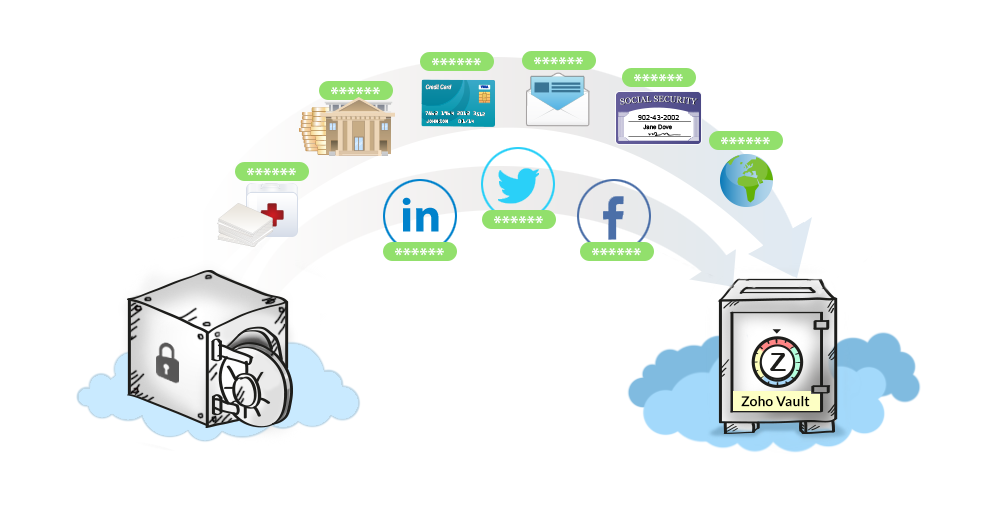 Breaking free from a bad relationship can be painful but is sometimes
the best thing to do, even in enterprise IT. When you know that your
password manager has failed you and you can’t trust it any longer, it is
only logical that you want to replace it with a strong, trustworthy and
secure application that you can count on for life. In other words, you
find a ‘ life partner ‘ password manager software that meets your needs
and expectations.
Breaking free from a bad relationship can be painful but is sometimes
the best thing to do, even in enterprise IT. When you know that your
password manager has failed you and you can’t trust it any longer, it is
only logical that you want to replace it with a strong, trustworthy and
secure application that you can count on for life. In other words, you
find a ‘ life partner ‘ password manager software that meets your needs
and expectations.But, the mere thought of switching them (password managers, I mean) might seem daunting as you have so much baggage – user IDs, passwords, URLs, notes and other data, that it becomes a tedious task to shift them manually to another password manager. Add to it the spice of inevitable human errors – you’re all set for a password leak.
These complexities associated with porting of data often discourage users from migrating to another solution, though an existing solution fails to satisfy their needs or expectations.
Here at Zoho, we constantly strive to make your life easier. If you are arriving at Zoho Vault after using various ways to manage your passwords, you definitely don’t want to leave your old data behind. We provide a simple option to that – you can import your existing password data from other password managers to Zoho Vault, in just a few clicks.
How does it work?
Most password managers allow you to export your existing data in a ‘CSV’ file format (Comma separated values) . The exported CSV file contains all your passwords and its properties. Just input this CSV file into Zoho Vault, make modifications if needed, cross check your passwords and you are good to go.
OK, How easy is it?
Consider you have a copy of your passwords taken from Lastpass in CSV format. You just need to select the option ‘Import from Lastpass CSV File’ in the import tool of Zoho Vault and upload your CSV. You will be presented with the file content to be imported and you can even carry out modifications, if needed. Finally, review the entries and import.
Total Flexibility
Password Managers are not all alike. Each software is designed with different sets of fields with options to have custom entries. Keeping this in mind, Zoho Vault offers total flexibility in importing data. The data that are additional to Zoho Vault are added as custom fields. In case, Zoho Vault already has an entry that clashes with the name of the one being imported, the newer entry gets imported with a ‘duplicate’ tag (which you can choose to keep, edit or remove later).
So, just go ahead, click ‘Import’ and watch as all your older passwords get migrated to Zoho Vault in no time




0 comments:
Post a Comment